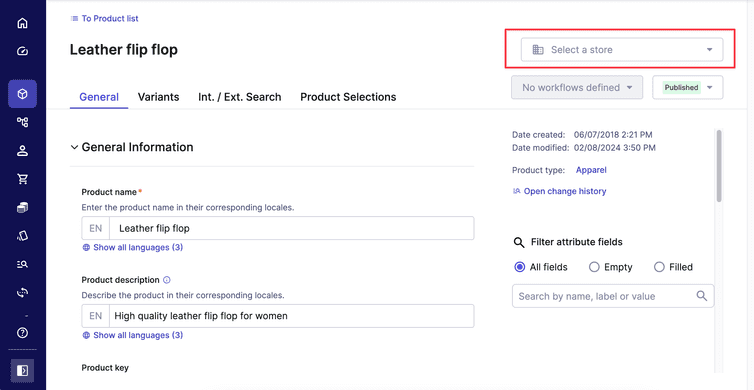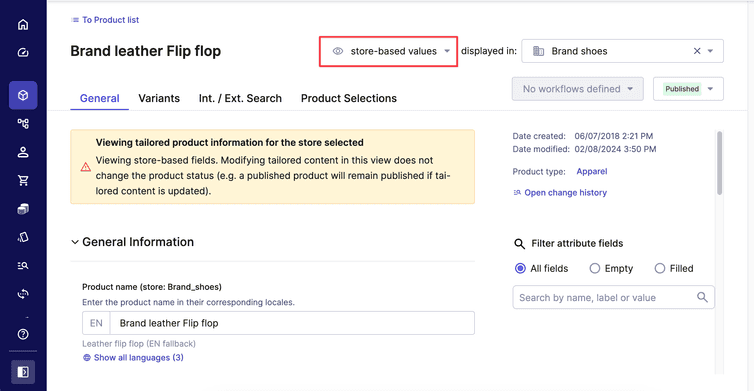Product Tailoring
Product Tailoring lets you manage market-specific product data.
With Product Tailoring, you can adapt your Product information to different brands or regions, based on your business requirements. By adapting Product information to different markets, businesses can increase their visibility, customer loyalty, and number of orders.
Given that brands or regions are modeled as Stores in your Project, you can tailor product information such as product names, descriptions, slugs, and meta fields for each of your markets with the Merchant Center.
A maximum number of 100 000 000 Product Tailoring can be created for all Products and Stores in total.
Create tailored data for a Product
Go to Products > Product list and select a Product. If no Store is selected, the Product detail page displays the default (untailored) Product information.
Select a Store and enter the tailored details in Product name, Product description, and Key for tailored data fields. If you do not enter any values for the fields, when publishing the tailored data, the related Product Projection falls back to the default Product data for those fields.
You can only add the key for the tailored data when creating tailored data for a Product.
Click Save tailored values in store.
To publish the tailored data, select store-based values from the drop-down.
If the default—fallback values—is selected for the drop-down, the tailored data is not published and the default (original) data is available for the Product on the storefront.
Delete tailored data for a Product
You can only delete tailored data for a store if the key for the tailored data was not set during the creation of the tailored data.
To delete the tailored data for a Product, remove all provided values and click Save tailored values in store fields.