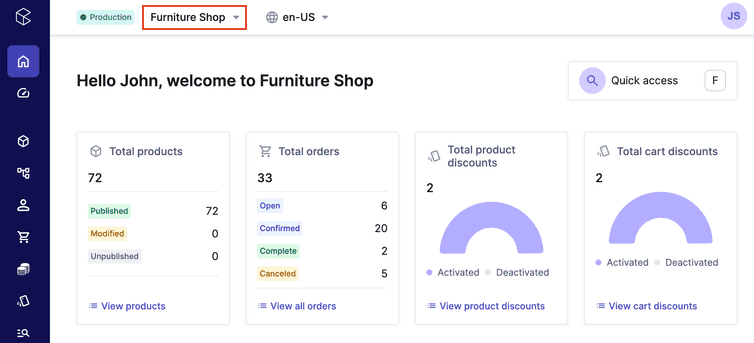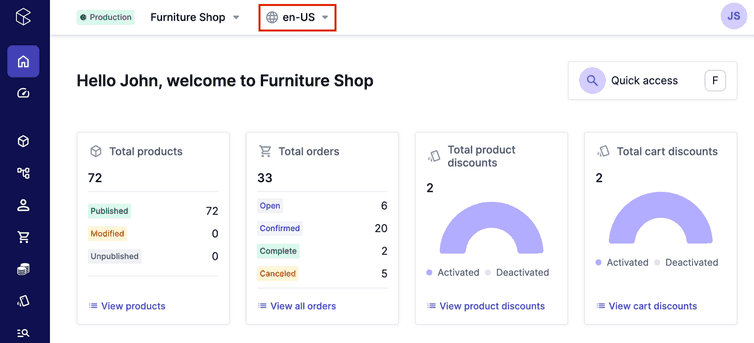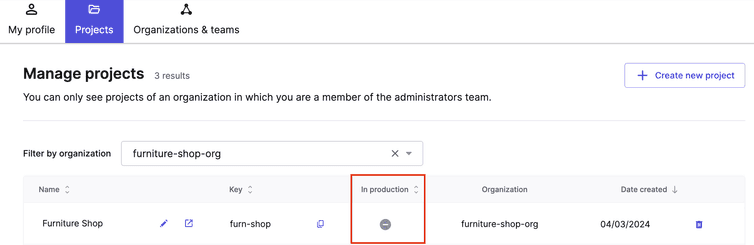Projects
Projects are sets of Product data and Store configuration settings.
A Project is a distinct set of Product data and Store configuration settings that belong to a single Organization. A single Project can provide the data for multiple selling Channels.
Users must belong to a Team with appropriate permissions to access a Project.
Learn more about setting up Projects in our self-paced Organizations, Teams, and Projects module.
Create a Project
You can create Projects only in the Merchant Center. To create a Project, do the following:
Click the profile icon and select Manage projects.
Click Create new project.
Select an option based on your requirement:
- To use your own data in your Project, select Start from scratch.
- To include sample data in your Project, select Start with sample data.
- You can choose one of the following sample data sets: B2C: Lifestyle and Home and B2B: Heavy Machinery. The sample data provides you with a preconfigured Project, including product data and store configuration, to help you understand how everything fits together.
Enter the values for the following fields:
- Organization name: the Organization the Project belongs to
- Project name: the Project's display name
- Project key: the Project's key
By default, Merchant Center suggests a Project key, but you can replace it as needed. The key must be unique and between 2 and 36 characters long. It can only contain alphanumeric characters (a-Z, 0-9), underscores (_), and hyphens (-) and must not be one of the reserved words local, admin, or config.
Click Complete.
After creating a new Project, configure permissions for the Team that needs access to the Project.
All Projects are created as 60-day trials that are not in production. For more information, see Activate a trial Project and Mark a Project as in production.
Configure Project settings
After creating a Project, we recommend configuring the Project Settings. Go to Settings > Project Settings and configure the following:
- Currencies: the currencies used on Product Prices, shipping rates, Tax Rates, and Discounts
- Languages: the languages used to label and describe information on Products, Categories, etc.
- Countries: the countries in which your products are available
- Shipping rate controls: the setting that determines if shipping rate is fixed or tiered
Switch between Projects
You can use the Projects menu to switch between Projects that you have access to.
Switch between locales
You can use the Locales menu to switch between different data locales. The Merchant Center uses the selected locale to display project-specific data such as names, descriptions, and other localized attributes.
To view or modify locales, navigate to Settings > Project settings. Click the International tab, then scroll to the Languages section.
The locale setting does not change the display language of the Merchant Center interface (for example, menu items and button text). To view or modify the interface language, click your user profile and go to My Profile > Personal Settings > Language and region.
Manage Projects
Administrators can view and manage Projects you’ve been added to from the Manage projects screen. The Filter by organization drop-down helps Administrators who manage a large number of Projects to filter and view Projects in a specific Organization.
Delete a Project
You can only delete Projects that are not marked as in production. While Project names can be reused, Project keys are unique and cannot be reassigned once used.
To delete a Project, do the following:
- Click the profile icon and select Manage projects.
- Click the Delete project icon in the Project row.
- Enter the respective Project key and click Delete project.
Activate a trial Project
If a Project is not activated at the end of the 60-day trial, it is marked with a Trial Ended flag. The Project data would be available in the Merchant Center, but you cannot obtain API tokens for the Project or make API calls.
To activate a Project, contact our Support team.
Mark a Project as in production
The In production flag lets our Support team know that a Project is live and accepting traffic from customers. By default, this flag is deactivated for all Projects that are created.
To mark a Project as in production, contact our Support team.
Transfer a Project to another Organization
To transfer a Project to another Organization, contact our Support team.