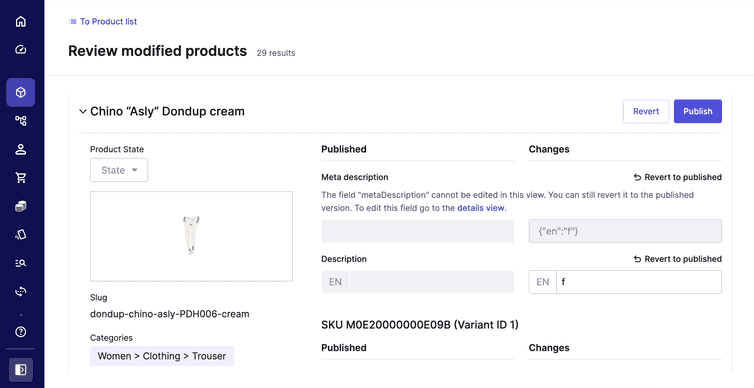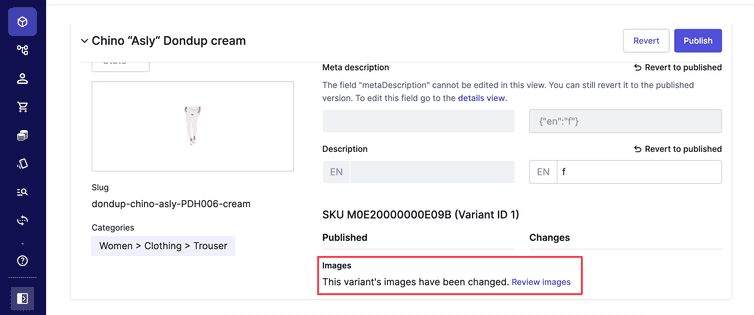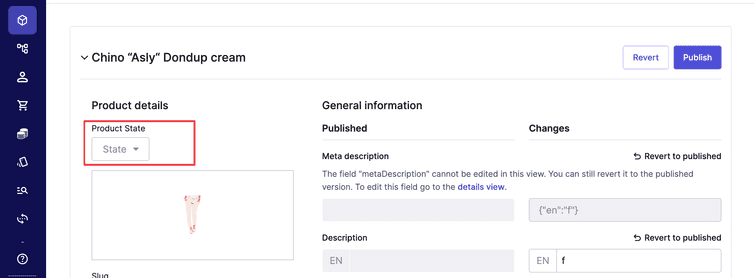Review Modified Products
Review and edit, revert, or publish pending changes on Products
The Review modified products screen displays a list of all the modified Products where the published (current) and staged representations differ. You can review pending changes on your Products and publish, discard, revert, or edit specific changes. To review them, go to Products > Review modified products from the Merchant Center main menu. You can refine the list using the same search and filter options as the Products list.
Each modified Product is listed as a separate panel. The left side of the panel displays contextual information on the Product, and the right side displays the modifications made to the Product (in a two-column layout). The current values are shown in the Published column, and the modifications are shown in the Changes column. Modified fields and added or removed variants are displayed in the following order:
- General information, like Product name
- Product Attributes (with same for all constraint)
- Variant Attributes, grouped by variant
Some modifications (such as changes to prices or images) are not displayed in this view. However, pending changes are indicated by a short message.
Actions per Product
You can perform different actions on each panel that only affect the respective Product.
Revert changes
You can revert every changed field on a Product or Variant individually. To revert the changes, click Revert to published in the Changes column. This copies the value from the Published column to the Changes column, and marks the field as Reverted.
AttributeSetType Attributes can only be reverted as a whole.
Edit changes
You can type, select, add, or delete values (depending on the field type) directly in the editable fields in the Changes column.
To save the changes, click Save. This updates the staged representation of the Product in the Changes column and does not affect the currently published representation in the Published column.
Publish a Product
To update the published representation of the Product with the pending and saved changes, click Publish. This copies all changes visible in the Changes column to the published Product. If one or more fields are edited or reverted, click Save & Publish to publish all changes in one go. Save & Publish is displayed only if there are unsaved changes to the Product.
Clicking Publish or Save & Publish applies the changes immediately without any confirmation.
After a Product is successfully published, the Product panel collapses and is marked as Published.
Revert a Product
To discard and revert all changes on a Product in one go, click Revert. This reverts all changes to its published version. Revert is displayed only when there are no unsaved changes to the Product. If one or more fields are edited or reverted, save or discard your changes before reverting the whole Product.
Clicking Revert discards and reverts the changes immediately without any confirmation.
After the changes are successfully reverted, the Product panel collapses and is marked as Reverted.
Change the Product State
If States are defined in your Project, you can change the State of a Product from the Product State drop-down at the top of the Product panel.
If the new State doesn't match any applied Product State filter, the Product panel collapses and is marked with the new State.
Bulk actions
You can publish, revert, or change the State of all Products listed on a page. You can change the number of Products displayed on the page by using the Items per page drop-down at the bottom of the modified Products table.
Bulk publish
To publish all Products on a page, click Publish all and confirm the action in the dialog.
Panels of successfully published Products collapse in the list, while the panels of Products that couldn't be published remain open and display an error message.
Bulk revert
To revert all Products displayed on a page, click Revert all and confirm the action in the dialog. All pending changes on these Products are then discarded.
Panels of successfully reverted Products collapse in the list, while the panels of Products that couldn't be reverted remain open and display an error message.
Bulk State change
To change the State of all Products displayed on a page, select a new State from the Product State drop-down and confirm the action in the dialog.
The bulk State change is available only when all Products on the page are in the same Product State.
Panels of successfully updated Products collapse in the list, while panels of Products that couldn't be updated remain open and display an error message.